Umask Command in Linux
Updated
•6 min read
On Linux and Unix operating systems, all new files are created with a default set of permissions. The umask utility allows you to view or to set the file mode creation mask, which determines the permissions bits for newly created files or directories.
It is used by mkdir, touch, tee , and other commands that create new files and directories.
Linux Permissions
Before going further, let’s shortly explain the Linux permissions model.
In Linux, each file is associated with an owner and a group and assigned with permission access rights for three different classes of users:
- The file owner.
- The group members.
- Everyone else.
There are three permissions types that apply to each class:
- The read permission.
- The write permission.
- The execute permission.
This concept allows you to specify which users are allowed to read the file, write to the file, or execute the file.
To view the file permissions, use the ls command:
ls -l dirnamedrwxr-xr-x 12 linuxize users 4.0K Apr 8 20:51 dirname
|[-][-][-] [------] [---]
| | | | | |
| | | | | +-----------> Group
| | | | +-------------------> Owner
| | | +----------------------------> Others Permissions
| | +-------------------------------> Group Permissions
| +----------------------------------> Owner Permissions
+------------------------------------> File Type
The first character represents the file type which can be a regular file (-), a directory (d), a symbolic link (l), or any other special type of file.
The next nine characters represent the permissions, three sets of three characters each. The first sets show the owner permissions, the second one group permissions, and the last set shows everybody else permissions.
Character r with an octal value of 4 stands for read, w with an octal value of 2 for write, x with an octal value of 1 for execute permission, and (-) with an octal value of 0 for no permissions.
There are also three other special file permissions types: setuid, setgid, and Sticky Bit.
In the example above (rwxr-xr-x) means that the owner has read, write and execute permissions (rwx), the group and others have read and execute permissions.
If we represent the file permissions using a numeric notation, we will come up to the number 755:
- Owner:
rwx=4+2+1 = 7 - Group:
r-x=4+0+1 = 5 - Other:
r-x=4+0+1 = 5
When represented in numeric notation, permissions can have three or four octal digits (0-7). The first digit represents the special permissions, and if it is omitted, it means that no special permissions are set on the file. In our example 755 is the same as 0755. The first digit can be a combination of 4 for setuid, 2 for setgid, and 1 for Sticky Bit.
File permissions can be changed using the chmod command and ownership using the chown command.
Understanding umask
By default, on Linux systems, the default creation permissions are 666 for files, which gives read and write permission to user, group, and others, and to 777 for directories, which means read, write and execute permission to user, group, and others. Linux does not allow a file to be created with execute permissions.
The default creation permissions can be modified using the
umask utility.umask affects only the current shell environment. On most Linux distributions, the default system-wide umask value is set in the pam_umask.so or /etc/profile file.
If you want to specify a different value on a per-user basis, edit the user’s shell configuration files such as ~/.bashrc or ~/.zshrc. You can also change the current session umask value by running umask followed by the desired value.
To view the current mask value, simply type umask without any arguments:
umaskThe output will include the
022
The umask value contains the permission bits that will NOT be set on the newly created files and directories.
As we have already mentioned, the default creation permissions for files are 666 and for directories 777. To calculate the permission bits of the new files, subtract the umask value from the default value.
For example, to calculate how umask 022 will affect newly created files and directories, use:
- Files:
666 - 022 = 644. The owner can read and modify the files. Group and others can only read the files. - Directories:
777 - 022 = 755.The owner cancdinto the directory, and list, read, modify, create or delete the files in the directory. Group and others cancdinto the directory and list and read the files.
You can also display the mask value in symbolic notation using the -S option:
umask -Su=rwx,g=rx,o=rx
Unlike the numeric notation, the symbolic notation value contains the permission bits that will be set on the newly created files and directories.
Setting the Mask Value
The file creation mask can be set using octal or symbolic notation. To make the changes permanent, set the new umask value in a global configuration file like /etc/profile file which will affect all users or in a user’s shell configuration files such as ~/.profile, ~/.bashrc or ~/.zshrc, which will affect only the user. The user files have precedence over the global files.
Before making changes to the umask value, make sure the new value doesn’t pose a potential security risk. Values less restrictive than 022 should be used with great caution. For example, umask 000 means anyone has read, write, and execute permissions on all newly created files.
Let’s say we want to set more restrictive permissions for the newly created files and directories so others will not be able to cd to the directories and read files. The permissions we want are 750 for directories and 640 for files.
To calculate the umask value, simply subtract the desired permissions from the default one:
Umask value: 777-750 = 027
The desired umask value represented in numeric notation is 027.
To permanently set the new value system-wide, open the /etc/profile file with your text editor:
sudo nano /etc/profileand change or add the following line at the beginning of the file:
umask 027
For changes to take effect, run the following source command or log out and log in:
source /etc/profileTo verify the new settings, we will create one new file and directory using mkdir and touch :
mkdir newdirtouch newfile
If you check the permissions using the ls command, you will notice that the new file has 640 and the new directory 750 permissions, as we wanted:
drwxr-x--- 2 linuxize users 4096 Jul 4 18:14 newdir
-rw-r----- 1 linuxize users 0 Jul 4 18:14 newfile
Another way to set the file creation mask is by using symbolic notation. For example umask u=rwx,g=rx,o= is same as umask 027.
Conclusion
In this guide, we have explained the Linux permissions and how to use the umask command to set the permissions bits for newly created files or directories.
For more information, type man umask in your terminal.
If you have any questions, please leave a comment below.
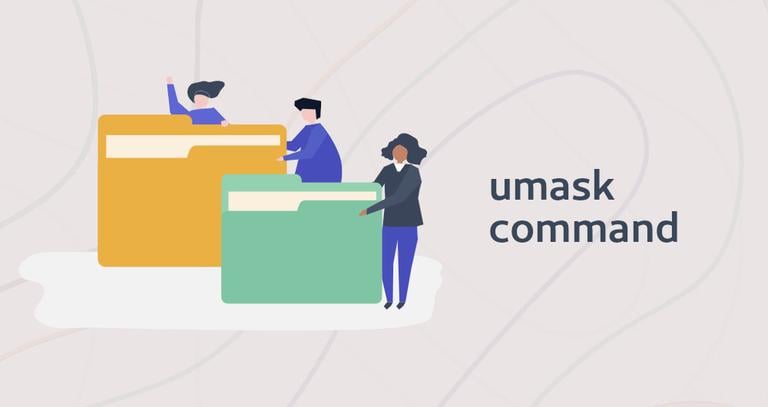
No hay comentarios:
Publicar un comentario